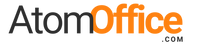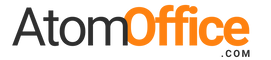Many modern monitors include a webcam, microphone, speakers, and USB ports. If you connect with HDMI only, the screen works—but the webcam doesn’t. Don’t worry—there’s a simple reason and an even simpler fix.
HDMI carries video (and sound) to the monitor, but not the webcam’s data back to your computer. To use the monitor’s webcam and mic, connect either USB-C (one cable for everything) or add a USB upstream cable alongside HDMI.
HDMI vs. USB: Think of Them as Different “Roads”
HDMI is a one-way road from your computer to your monitor: it shows the picture and can carry sound. Your webcam needs a two-way road, so your computer can “see” it and receive video from it. That two-way road is USB.
1) HDMI Only – Webcam Won’t Work
Screen and sound work. Webcam, mic, and USB ports on the monitor do not.
Why? There’s no USB “data road” for the webcam to talk to your computer.
2) HDMI + USB Upstream – Everything Works
Keep HDMI for the picture, and add the monitor’s USB upstream cable for the webcam, mic, and USB ports.
Use a USB-B (square) to USB-A cable, or whatever upstream cable the monitor provides.
3) USB-C (One Cable) – Best & Easiest
One cable can carry video, sound, webcam/mic data—and often charge your laptop.
*Charging depends on the monitor’s power delivery wattage and your laptop’s needs.
Set It Up in 60 Seconds
- Plug a USB-C cable from your computer to the monitor’s USB-C port.
- That’s it. Your computer should detect the webcam, mic, and speakers automatically.
- Connect HDMI (computer → monitor) for the picture.
- Connect the monitor’s USB upstream to your computer (often a USB-B to USB-A cable).
- Your computer will now “see” the monitor’s webcam and mic.
Why HDMI Alone Fails (At a Glance)
HDMI
- ✅ Video to monitor
- ✅ Audio to monitor
- ❌ No data from webcam/mic back to computer
USB / USB-C
- ✅ Two-way data for webcam and mic
- ✅ Can also carry video (USB-C DisplayPort Alt Mode)
- ✅ Can charge the laptop (Power Delivery), if supported
If the Webcam Still Doesn’t Show Up
- Make sure the USB upstream (or USB-C) cable is firmly connected at both ends.
- Try another USB port on your computer; avoid unpowered hubs if possible.
- Check your meeting app’s camera and microphone settings and select the monitor’s devices.
- Update your operating system; most webcams are plug-and-play with no drivers needed.
- If using a desktop PC with no USB-C, use the monitor’s USB-B to USB-A upstream cable along with HDMI.
FAQ
Can I use just HDMI and a separate USB webcam?
Does USB-C always charge my laptop?
What cable do I need for USB upstream?
Bottom line: HDMI shows the picture; USB makes the webcam talk. For the simplest life, use USB-C. If you’re on HDMI, just add the USB upstream cable and you’re good to go.